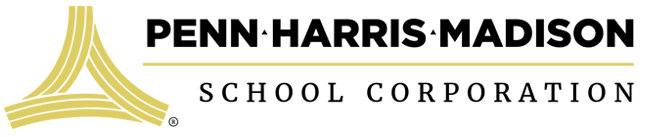Parents’ Guide to Technology
Parents, we want you to be informed about the technology P-H-M has put in place to serve you and your child.
As part of P-H-M’s strategic technology goals, the District is 1:1 with Chromebooks or iPads with every student in the District, nearly 11,000 students! Students in grades 6-12 (@6,000 students) are issued a personal Chromebook device to take home with them.
Penn High School students were the first to receive Chromebooks at the start of the 2014 school year, followed by all three middle schools in 2015.
Elementary students in grades 1-5 have Chromebooks to use in the classrooms during the school day and Kindergartners use iPads.
Click the links below for information about the following:
- P-H-M Policy #5136 on Personal Communication Devices (cell phones)
- Digital Devices
- Student Classwork, Grades & other Student Info
- Communication Tools
- Instructional Resources
- Online safety at home and at school and other online resources
DIGITAL DEVICES
Chromebooks – Browsers can expand learning and extend students’ reach
Chromebooks are lightweight personal devices (keyboard with hinged screen/lid) designed for browsing the internet and accessing network items. P-H-M issues one to each middle school and high school student to carry home and use throughout their secondary school career. Read more about the advantages of P-H-M’s Chromebook initiative and the benefits it provides to our students.
- Click here for the Chromebook Guidelines
- Click here for the Acceptable Use Policy
- Click here for the Chromebook Acknowledgement Form
- Click here for details on the Chromebook Repair Plan
Chromebook Technical Assistance:
If students are having a technical issue with their Chromebooks or need repairs or a replacement, families can email chromebooks@phm.k12.in.us. P-H-M’s Technology Department will respond to emails Monday – Friday 7:00 a.m. – 3:00 p.m. If necessary, appointments will be set up at the student’s home school.
iPads – These small tablets are a good fit for young children in the Primary grades
Our iPads are loaded with educational software and learning games, and students enjoy using them. They are meant to supplement, not replace, instruction. Students are always supervised when using iPads in the classroom.
STUDENT CLASSWORK, GRADES & INFORMATION
Skyward Family Access – See your students’ grades & other student information
Canvas – Shows your student’s schoolwork and classroom information
PLEASE NOTE: In order to use these applications, P-H-M must have your email address on record. If you have not shared an email address with your school, please contact your school’s front office to update your contact information and receive access to these applications.
Both programs this year will require you to set your own password using the following methods. Your username will be the same for both programs.
- Click here for step-by-step Family Access & Canvas login instructions
- For more Information on getting started with Skyward please see the Skyward Parent Toolkit
- Get help with your Skyward & Canvas accounts by emailing familyaccess@phm.k12.in.us
eLearning – Provides organized online learning outside the classroom when school is canceled
eLearning is facilitated by P-H-M teachers who create lesson plans and make them available online (and offline) for students to work on outside the classroom. eLearning is an alternative to scheduling make-up days.
- Learn more on our eLearning page
- Get help with eLearning by contacting your child’s teacher
COMMUNICATION TOOLS
ParentSquare
Parents/guardians receive alerts, updates, and posts on:
- Urgent Alerts, such as School Closings and Delays
- Principal & Teacher Newsletters
- School & Classroom Calendar of Events
- Fill out Permission Slips & other Required Forms
- Volunteer, RSVP for events, Item Donation Sign-up
- Attendance Notifications
Follow us on Social Media for examples of #PHMExcellence
What do we mean when we use #PHMExcellence? Follow us and find out! (Remember to confirm you are seeing official, not fake, accounts. If needed, request to join closed groups.)
- Many parents follow P-H-M School District on Facebook and Instagram
- Some schools and PTOs have their own social media accounts you can also follow
INSTRUCTIONAL RESOURCES
Clever – Allows students to visit numerous secure sites with a single login
Clever is the solution to the problem of multiple log-ins! Once logged in to P-H-M’s Clever portal, students can go directly to several of their most-used programs including Plato and Study Island.
- Learn more by watching the Clever video
- Log in to Clever here
Elementary Launch Pad – Visit this P-H-M page for quick access to age-appropriate applications
Students will find some of their favorites here, and parents can browse offerings by subject. All are free and available online at home and at school.
- Click to go to the PHM Elementary Launch Pad
Links to Learning Resources – The educational software most used by Penn High students
This page on Penn’s website contains links to programs teachers recommend and students use. It is a quick way to find the one you need, then opening it either directly or through the Clever portal.
- Click to go to Penn’s Links to Learning Resources page
ONLINE SAFETY
P-H-M’s Acceptable Use Policy (AUP) – Expectations for users on the district’s network
It is important for students to understand and abide by the terms in the AUP. Agreement is implied by the act of logging in to the P-H-M network, making student users accountable for their online conduct. The AUP is published in the student handbooks each year.
- Click to read or download the Acceptable Use Policy
Hapara – A way for teachers to monitor and control what students do on Chromebooks
In addition to equipping teachers with interactive tools, Hapara runs a school-based filter that is always operating on the networks inside our buildings so students are safe while browsing.
- Watch “What is Hapara?” for the student POV
Securly – a way for schools and parents to monitor students online behavior on school issued Chromebooks
In addition to teachers using Hapara in the classrooms, P-H-M middle schools and Penn High School Administrators now also have Securly to help keep students safe on their school issued Chromebooks. This same tool is now free and available to P-H-M parents of middle and high schoolers. Parents will receive a weekly email from Securly.com that will show parents a preview of your student’s online activity while using their P-H-M issued Chromebook.
- Click to read and download a copy of the parent letter that provides step-by-step instructions on how to set up your Securly Parent Portal
MORE ONLINE RESOURCES
P-H-M’s Online Payment Systems – A safe and convenient way to pay for school fees and services
We’ve partnered with “e~Funds for Schools” to pay book fees and “RevTrak” to purchase tickets to community education classes and DVT / Planetarium shows. Click the links below for more information.
- Visit this page to pay registrations for Early Learning Academy and Penn PALS: e~Funds for Schools
- Visit this page to make payments for other services including Community Education Classes and DVT/Planetarium shows. P-H-M RevTrack Web Store
- Ask for help at onlinepayments@phm.k12.in.us
School Cafe – Parents can monitor their student’s cafeteria purchases and pay for them online
See what Junior is eating and limit the choices, if you wish. Keep tabs on account balances and replenish when needed—all online!
- Learn more at our Pay Meals Online page
- Go to SchoolCafe’s site to get started
HOME INTERNET ACCESS
Discount Plans – Internet access is becoming more important, and more affordable!
Several national discount programs are available to help eligible families get online, including the two below. The “everyone on” program lists a number of resources, including free/discounted computers and user training, for households who meet income requirements.
- Internet Essentials by Comcast
- access by ATT
- everyoneon.org